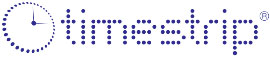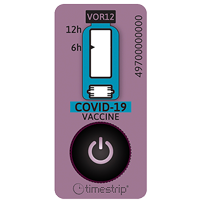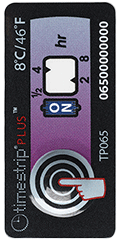eTimestrip App
Smartphone Application
App for reading and report creation with select electronic indicators.
Open in Google PlayHow to use the eTimestrip app
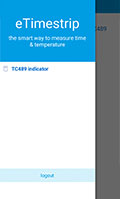
Read a Timestrip
Click the menu on the upper left corner of the app.
Select the TC489.
Place phone above the TC489 device to view the data (enable the mobile NFC function).
Select the TC489.
Place phone above the TC489 device to view the data (enable the mobile NFC function).
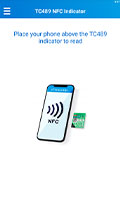
Issues with reading
Make sure to place the mobile phone close to the device.
If that does not work, check to see if NFC is enabled in your Connection Preferences (Android users).
If it is still not working, restart app & phone and retry the above steps.
If that does not work, check to see if NFC is enabled in your Connection Preferences (Android users).
If it is still not working, restart app & phone and retry the above steps.
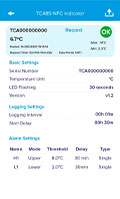
Synchronize Time
When the mobile phone is close to the device, it will automatically synchronize the time while reading the device data.
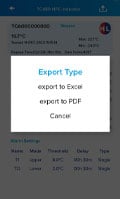
Choose a format
Click the up arrow in the upper right corner to select the desired report format to export the data report.
Export options are PDF or Excel format.
Export options are PDF or Excel format.
When an indicator is scanned, the report will show a symbol to quickly read the device breach status.

No Temperature Breaches
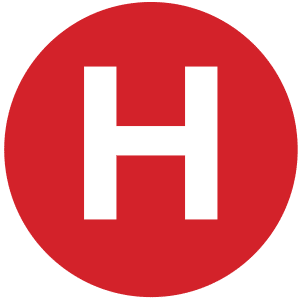
Upper limit temperature breach for over 30 minutes

Lower limit temperature breach for over 30 minutes

Both Upper and Lower limit temperature breaches
Need more help? Contact your distributor.